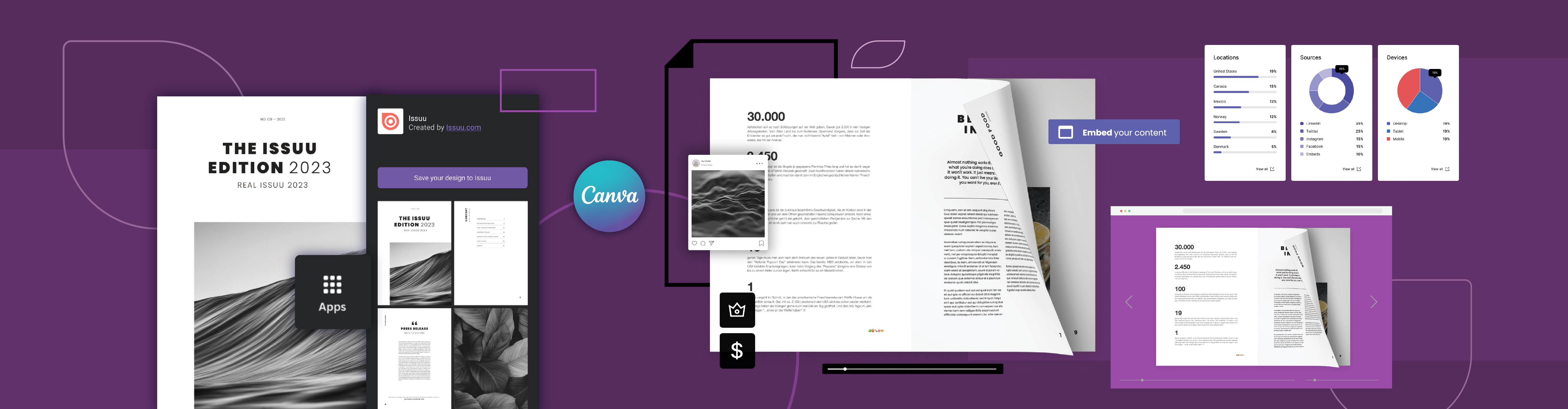
How to Create a Flipbook in Canva
Nov 20th, 2023 by Angel WuCreating a flipbook in Canva has never been easier using Issuu’s new app on Canva. Canva provides an intuitive platform for people of all skill levels to create high-quality designs, from presentations and resumes to menus and retail catalogs, while Issuu enables users to transform their content and bring it to life with realistic page-turning effects and interactive features. This seamless integration between Canva and Issuu will streamline your entire creative workflow, allowing you to create, publish, share, monetize, and analyze your content with ease.
Quickly turn your Canva designs into interactive flipbooks and other engaging formats – like Articles, Social Posts, and GIFs – ready to be embedded on your blog or website, shared across channels, or sent directly to your audience’s inboxes. This guide will walk you through maximizing Issuu’s features within Canva, simplifying your end-to-end design and publishing process, and enhancing your audience’s reading experience. Read on to learn how to leverage Issuu’s app on Canva for professional-quality designs made simple.
Elevate Your Creative Process with Canva and Issuu
Issuu’s new app on Canva enables creators to not only transform, publish, and share but also closely analyze their content’s performance. Dive into essential metrics such as impressions, reads, and clicks as you continuously refine your Canva flipbooks with your audience in mind.
Leverage Canva’s User-Friendly Design Suite
Canva is widely used by individual content creators and organizations for its user-friendly interface and extensive design capabilities. Explore Canva’s vast range of templates for any project you have in mind, choose one that fits your vision, and easily customize it by resizing and reformatting, adding text, images, shapes, colors, and fonts.
Transform Canva Designs into Interactive Flipbook Experiences
Once you’ve completed your design, it’s time to transform, publish, and distribute it. Issuu takes your Canva designs and instantly turns them into dynamic flipbooks, adding depth and interest to every page.
Share your flipbooks on your website, blog, and social channels, ensuring your content captures the widest audience possible.
Tailor the reader's journey with your branding elements, custom backgrounds, and custom touches that align with your brand’s visual identity.
Enrich your content with videos and links, transforming static pages into dynamic experiences that captivate and convert.
Track your content's performance, measure engagement, and understand audience behaviors to inform future design decisions.
Sell your flipbooks as single issues or through subscriptions directly on Issuu, retaining 100% of the revenue generated.
How to Make a Flipbook in Canva
1. Log into your Canva account and click on “Apps” in the left-hand toolbar to explore Canva’s apps marketplace.
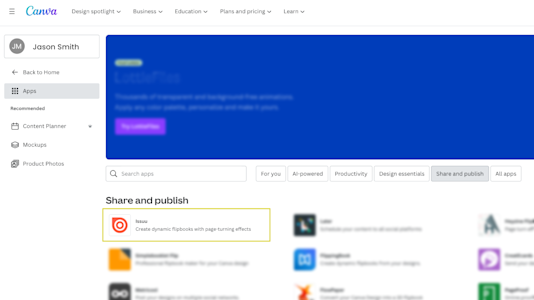
2. Search for “Issuu,” click on it, and connect to your Issuu account. If you don’t have one, signing up is easy (our Basic plan is free!)
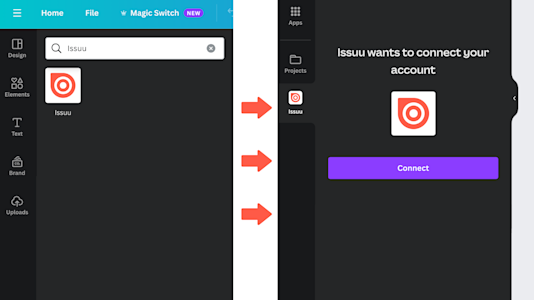
3. After you’ve connected the Issuu app to your Canva account, you’ll see the Issuu icon on the lower left-hand side of your Canva workspace.
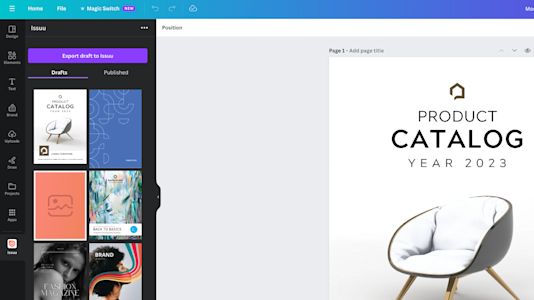
4. Once your Canva design is done, locate the Issuu icon in the left-hand toolbar, and click on “Save your design to Issuu” to export it to Issuu right away. It will be automatically transformed into a digital Flipbook, which you can then turn into another format of your choice, like Articles, Social Posts, and GIFs.
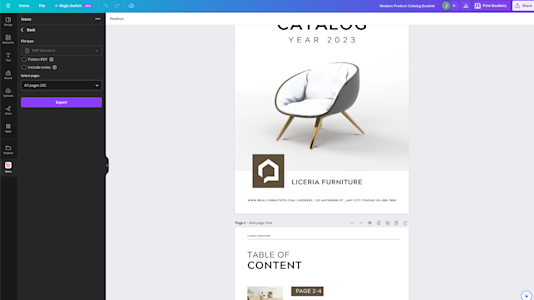
5. Toggle to Issuu in a new browser tab to add interactive elements to your design, like web or shopping links, embedded videos, and more. When you’re ready, publish your content on Issuu!
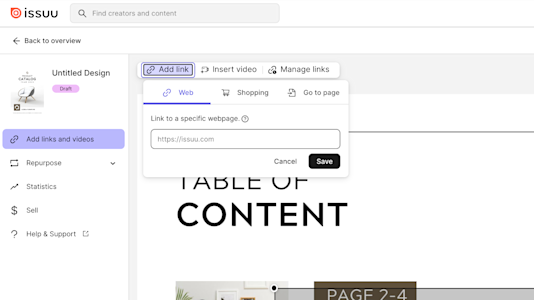
6. Go back to Canva to see your Flipbook’s performance and all previous Issuu publications, make changes on the fly, get sharing links, and much more!
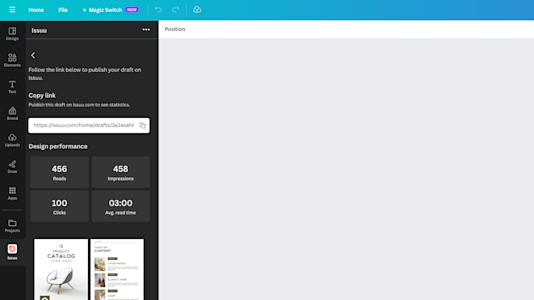
Take a look at flipbooks created on Canva with Issuu:
